
A complete guide on setting up a proxy in Angular for API calls
** Updated on 28-07-2024
Cross-Origin Resource Sharing (CORS) issues is a common issue for Angular devleopers when interacting with APIs hosted on different domains during local development. Angular CLI provides a convenient mechanism to proxy requests to backend servers, alleviating these CORS headaches. While generally straightforward, certain edge cases can pose challenges.
In this article, we will walk through how to set up a proxy in Angular to connect to an API.
Firstly, let’s understand what is CORS.
CORS
CORS, short for Cross-Origin Resource Sharing, is a security feature in modern web browsers. It controls how resources are shared between different domains. CORS is required when our client application hosted on one domain (origin) makes requests for resources (e.g., API data) from a different domain.
In local dev environment, when our Angular application makes a request to a different origin, the browser enforces the same-origin policy, resulting in a CORS error.
There are two ways to solve the issue:
- Set up proxy configuration with Angular CLI.
- Enable CORS on the Server.
Enabling CORS is about setting up the proper security headers to control access to the resources on the API server. We can specify which domains are permitted to make cross-origin requests and which are not.
In the post, we focus on the first approach as it is suitable for the local development environment.
Setup a proxy in localhost
We can start the local dev server using the command below with Angular CLI.
1 | ng serve |
The command invokes the internal dev server based on webpack dev server . By default, the dev server runs on [http://localhost:4200](http://localhost:4200./).
When the Angular app needs to call its backend API, which is also hosted locally at [http://localhost:3000](http://localhost:3000./), then we will encounter a CORS error because the HTTP call uses a different origin (localhost:3000).
1 | this.http.get('http://locahost:3000/api/') |
The CORS issue can be resolved by configuring the Angular dev server proxy. A sample proxy config can be created below
1 | // proxy.conf.json |
As illustrated by the following diagram, the proxy sits between the Angular app and the backend API and translates the “api/v1” calls to backend API. The CORS error doesn’t happen because the call to API is the same origin ([localhost:4200](http://localhost:4200./)/api) now.
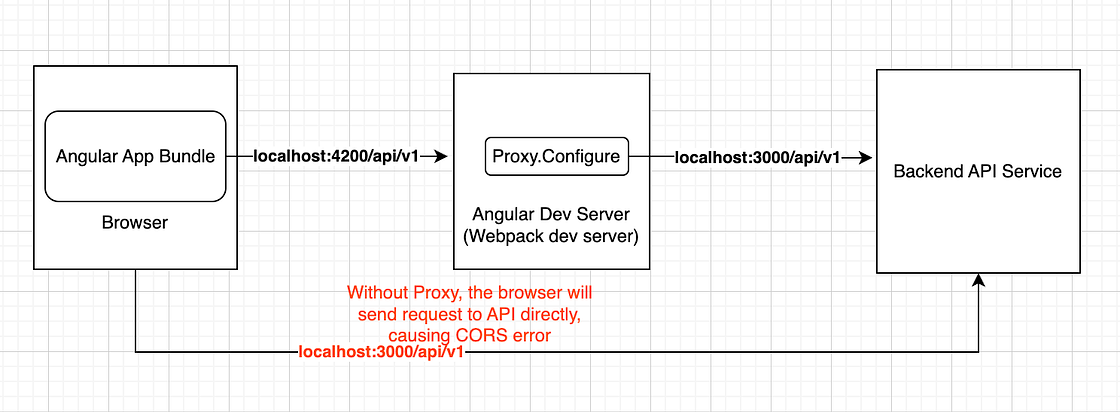
To make the proxy configuration take effect, it must be passed into the ng serve command.
1 | ng serve --proxy-config proxy.conf.json |
How to call an API behind corporate Proxy
Often, we worked within a corporate network, and the Angular app in a local dev environment also needed to connect to an external API. Using the previous example, we might need to call http://abc.company.com/api in the Angular app instead of calling http://localhost:3000/api.
Accessing an external API behind a corporate proxy requires HTTP_PROXY and HTTPS_PROXY environment variables to be configured. If the proxy utilizes an SSL certificate, the secure flag must be false to bypass the certificate verification.
To handle corporate proxy, we need to create a proxy.conf.js as below.
1 | const HttpsProxyAgent = require('https-proxy-agent'); |
In the above example, we proxy a request like api/v1/client to an external server https://api.abc.com/v1/client. When a corporate proxy is required, we set up an HTTPS agent object in the proxy based on HTTP_PROXY and HTTPS_PROXY environment variables. The secure:false option is added to handle the custom SSL certificate in the corporate proxy.
To use the new js configuration for the Angular app, run the following
1 | ng serve --proxy-config proxy.conf.js |
It is worth noting that there are two types of agents: HttpsProxyAgent and HttpProxyAgent, it is necessary to choose the appropriate one based on the environment setting.
How to call an API using Windows authentication (IIS)
Many companies rely on the Microsoft ecosystem, and Windows authentication is widely used. However, the situation can be tricky if the Angular App connects to an API service hosted with IIS protected by Windows authentication.
The typical problem is that the call from the Angular app to the API will return 401 when using the proxy setting in the local dev environment.
For example, /api/v1/../login is an Endpoint protected by Windows Authentication, the request to the API from a locally running Angular App receives 401 unauthorized responses. Below is the screenshot of the network tab in Chrome dev tools.

failed request
The root cause of the issue is that Windows authentication is connection-based, but the Proxy breaks the keep-live connection.
Under the hood of Windows authentication, it uses either Kerberos or NTLM; either protocol will require a keep-live connection to keep the authentication state.
When the /api/v1/../login is called, the browser tries to establish a connection with the IIS server via NTLM negotiation handshake, which includes three parts. They are the Type-1 message, the Type-2, and the Type-3 message. You can find more details of the NTLM handshake here . You may already notice two HTTP calls shown for the same request in the above screenshot. They are the first two parts of the handshake.
Because the request is proxying locally, the three handshake messages were sent in 3 separate requests(sockets) through the proxy. Thus, a keep-live connection can’t be kept in the process, so the last message didn’t occur.
To fix the issue, We need to configure the proxy to maintain a single connection between the browser and IIS server. The[agentkeepalive](https://github.com/node-modules/agentkeepalive#readme) package can help us to achieve this goal. The updated proxy configuration is shown below.
1 | const Agent = require("agentkeepalive"); |
The updated proxy config set the maxSockets to 1, keepAlive flag to true and set the timeout to 30 seconds, which is long enough to complete the handshake. This config aims to make http.Agent to maintain a keep-live connection between the browser and IIS server via proxy in the authentication process.
Now, the /api/v1/../login API request should work.

success request
The network tab logs above after successful authentication with the new config. We can see the three requests during the handshake, and the last one returns HTTP 200 success status.
Multiple schemes in one WWW-Authenticate header
Another possible cause of the error from Windows authentication is the www-authenticate header. According to RFC 7235, it is okay to have multiple authentication schemes in one www-authenticate header field, although it can make the field difficult to be parsed.
agents will need to take special care in parsing the WWW-
Authenticate or Proxy-Authenticate header field value if it contains
more than one challenge, or if more than one WWW-Authenticate header
field is provided, since the contents of a challenge may itself
contain a comma-separated list of authentication parameters.
The reality is that the browser support is questionable . Below is an example of the www-authenticate header with two schemes.
WWW-Authenticate: Negotiate, NTLM
Some browsers may not be able to parse the above correctly, and this will break the NTLM handshake process. To resolve this issue, we can utilize the proxyRes callback in the [http-proxy-middleware](https://www.npmjs.com/package/http-proxy-middleware) as below
1 | const onProxyRes = function (proxyRes, req, res) { |
The full proxy configuration looks like below.
1 | const Agent = require("agentkeepalive"); |
With the new callback added, the multiple schemes in the www-authenticate header will be sent in multiple lines, and the NTLM negotiation handshake can continue.
1 | // From the original response header |
Summary
Developing Angular applications often involves interacting with APIs hosted on different domains. This can lead to CORS (Cross-Origin Resource Sharing) errors during local development. To streamline this process, Angular CLI provides a proxy configuration mechanism. This article explores how to effectively utilize Angular’s proxy to bypass CORS restrictions, enabling smoother development workflows.
I hope you find this post useful.
- Title: A complete guide on setting up a proxy in Angular for API calls
- Author: Sunny Sun
- Created at : 2023-03-05 11:14:56
- Updated at : 2024-07-28 15:53:53
- Link: http://coffeethinkcode.com/2023/03/05/complete-guide-on-setup-angular-proxy/
- License: This work is licensed under CC BY-NC-SA 4.0.



